I finally moved to an Intel machine. Despite the dramatic speed improvement in everything Java-related, namely Eclipse, there’s another big advantage: being able to run IE on Windows using a virtual machine. Unfortunately, that’s something every web developer must do to ensure his or her application will work on the most used (and crappy) browser on earth.
I installed Parallels and created two virtual machines, one for IE 6 and another one for IE 7. This way I’m sure there are no weird problems between those two versions (having more than an IE version on Windows can only be accomplished by hacks, and hacks are bad). Also I can install Visual Web Developer Express Edition on each of the VMs, and use either IE 6 or 7 to debug.
My apps run inside virtual hosts on Mac OS X apache, under a fake DNS name. On Mac OS X it’s easy to add the DNS entry to the /etc/hosts file, under the 127.0.0.1 entry. This way, your DNS name will always point to your mac, and you’ll be able to reach your virtual host.
I wanted to do the same from inside Windows running on Parallels. An easy way would be to edit the Windows hosts file, adding the Mac OS X public IP to the file. But that will only work if the OS X IP doesn’t change. My Intel mac is an MBP, and I change the network I use often, so I needed a little more flexibility. So, this is the way I found to do this:
- Configure your VM to use Shared Networking. This wall, Parallels extensions installed on your Mac will create a NAT network where your virtual machine will be hooked into.

- Open Mac System Preferences, and look for the “Parallels NAT” network port. This is an interesting one, because it allows the Mac itself to be connected to the virtual NAT network, using an IP on the NAT subnet. Write down that IP: this will be the IP you’ll use to access the Mac virtual hosts from within the virtual machines.
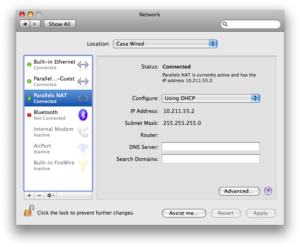
- Finally, edit Windows hosts file. This file is located on WINDOWSsystem32driversetchosts. Add a line with the IP (in my case, 10.211.55.2) and the name of the virtual host, just like you do on the Mac.
That’s it. Now you can access your Mac virtual hosts from Windows, whatever the Mac IP is.
